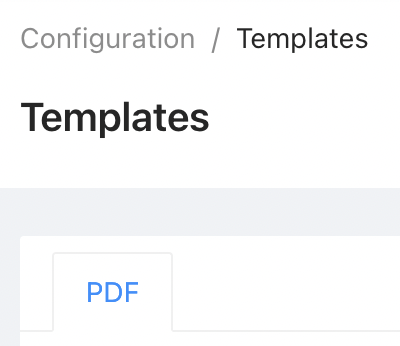Admin panel documentation
Coming soon more documentation on this package
In this section, you can:
- Set up global settings between instances.
- Set up settings for the admin panel.
- Set up settings for each installed package.
User Settings
In this section, you can create your own variables that will be accessible throughout all instances. Some use cases include:
- Additional logos.
- Cookie consent message.
- Texts for all blocks.
- Texts that would appear in the header or footer.
You can easily create or update these variables. Once you press the "New" button, you need to fill in the following fields:
- Group: This field is used to group your keys (useful for frontend implementation), so all the keys are grouped under any name you need.
- Key: Unique name of your variable.
- Enumerable: Whether this value should appear in an endpoint that lists all user settings.
- Public: Whether this value is available for everyone, even anonymous users.
Next, you need to select the type of your variable:
- Text
- Markdown
- JSON
- File
- Image
- Boolean
- Number
For more sophisticated cases, you should select JSON. The rest of the types are self-explanatory.
Global Settings
Global Settings are settings that have default values that you can change. They are referred to in many sections of the admin panel, such as hiding particular elements or disabling SCORM. Each key is either self-explanatory or is described by a tooltip.
Package Settings
Each package has its own settings that you can manage from the admin panel. For example:
- From the
authpackage, you can disable registration. - From the
authpackage, you can set up thataccount_must_be_enabled_by_admin.
This is the place where you can enable social media single sign-on, change the default currency, and so on.
Course - Additional Settings
boolean (default: false) showInCourseAdditionalSettings-public
If you want to be able to mark course as public, which means free of charge, you need to set value of this setting to true. It's false by default, because that feature isn't use often.
✅ Here's example of this setting enabled:

Then, in course attributes you should see this option available:
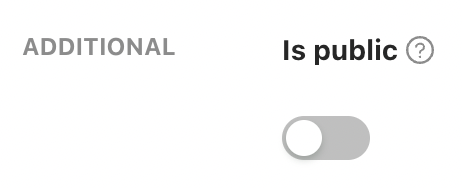
Templates - Hide tabs
boolean (default: false) hideTemplateTab-email
boolean (default: false) hideTemplateTab-sms
By default all tabs are shown.

Let's hide email and sms tabs.

Result: